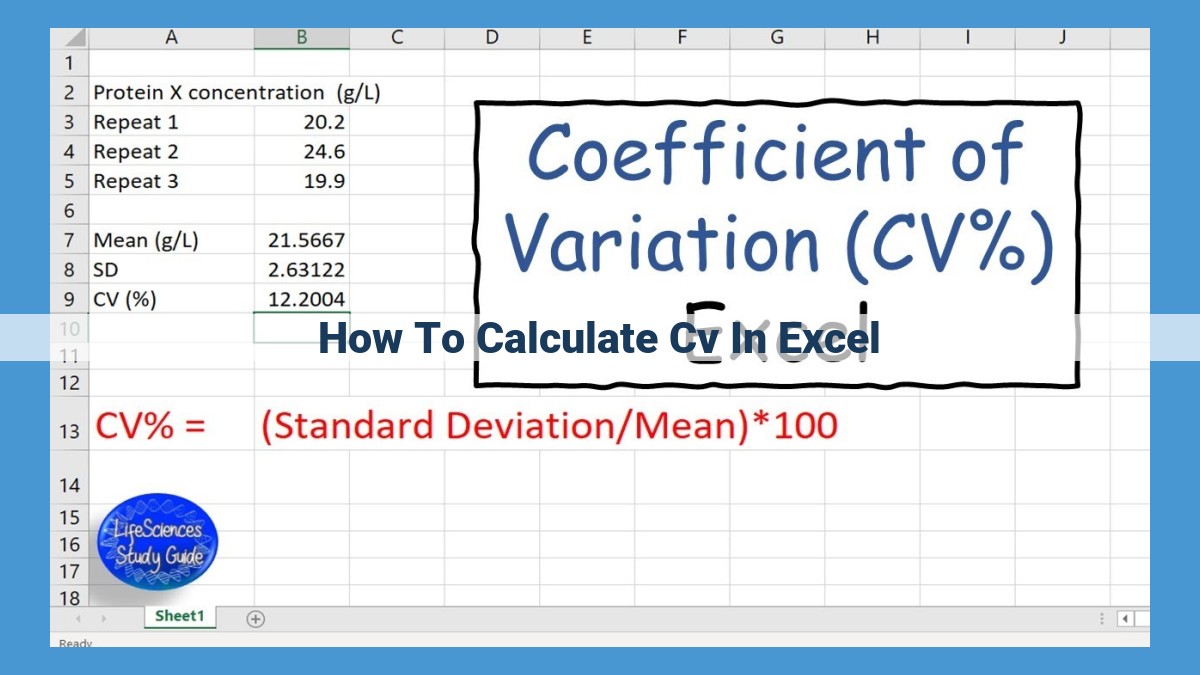To calculate Coefficient of Variation (CV) in Excel:
- Calculate standard deviation using Data Analysis > Descriptive Statistics > Standard Deviation;
- Determine the mean using the AVERAGE function;
- Use the formula “=STDEV(range) / AVERAGE(range)” to calculate CV, where “range” represents the data.
Calculating Coefficient of Variation (CV): A Comprehensive Guide
The Coefficient of Variation (CV) is a statistical measure that quantifies the relative variability or dispersion of a data set. It is particularly useful when comparing the spread of different data sets that have different means or units. The CV is expressed as a percentage, making it easy to interpret and compare across different data sets.
Understanding Related Concepts
To understand the CV, we need to clarify some related statistical concepts:
- Standard Deviation: Measures the spread or variability of a data set. The higher the standard deviation, the more spread out the data is.
- Mean: The average value of a data set. It represents the central tendency of the data.
- Variance: The square of the standard deviation. It also represents variability, but on a different scale.
Calculating CV
The CV is calculated by dividing the standard deviation by the mean. The formula is:
CV = (Standard Deviation / Mean) * 100%
To calculate the CV in Excel, you can use the following steps:
- Calculate the standard deviation using the STDEV function.
- Calculate the mean using the AVERAGE function.
- Divide the standard deviation by the mean and multiply the result by 100% to get the CV.
Additional Considerations
- The COVARIANCE.P and VAR.P functions in Excel are not typically used for CV calculation.
- The terms AVERAGE and Mean are interchangeable in this context.
Example Calculation
Let’s say we have the following data set: {5, 10, 15, 20, 25}.
- Standard Deviation: Using the STDEV function, we get 6.32.
- Mean: Using the AVERAGE function, we get 15.
- CV: Applying the formula, we calculate (6.32 / 15) * 100% = 42.13%.
This indicates that the data set has a CV of 42.13%, which means the data is relatively spread out compared to its average value.
The CV is a valuable metric for comparing the relative variability of data sets. By understanding the related concepts and following the steps outlined above, you can effectively calculate and interpret the CV to gain insights into your data.
Understanding the Concepts Related to Coefficient of Variation (CV)
Before delving into the calculation of CV, it’s essential to grasp the fundamental concepts that underpin this statistical measure.
Standard Deviation: The Measure of Data Spread
Standard deviation is a crucial metric used to quantify how widely data is distributed around its mean (average value). A high standard deviation indicates that the data is widely dispersed, while a low standard deviation suggests that the data is clustered closely around the mean.
Mean: The Average Value
The mean, also known as the average, is the sum of all data values divided by the number of observations in a dataset. It provides a central point of reference to gauge the overall value of the dataset.
Variance: The Square of Standard Deviation
Variance is another measure of data spread that is calculated by squaring the standard deviation. It represents the average of the squared deviations from the mean. A higher variance indicates greater variability in the data, while a lower variance implies that the data is more consistent.
Calculating Standard Deviation: Unlocking Data Insights
In the realm of data analysis, understanding the characteristics of your dataset is crucial. The standard deviation, a key statistical measure, provides insights into how spread out your data is. Its calculation is not as intimidating as it seems, especially with the help of user-friendly tools like Microsoft Excel.
To begin, open your Excel spreadsheet and select the data range you want to analyze. Next, navigate to the “Data” tab and locate the “Data Analysis” tool in the “Analysis” group. Once the dialog box appears, choose “Descriptive Statistics” and ensure that the “Standard Deviation” checkbox is ticked.
Click “Ok” and Excel will generate a summary table with various statistical parameters, including the standard deviation. Your spreadsheet will now display the standard deviation of your data set, a vital metric for understanding its dispersion.
Remember, the standard deviation measures how far your data points deviate from the mean (average) of the set. A larger standard deviation indicates greater variability, while a smaller value suggests a more concentrated data distribution. This knowledge empowers you to make informed decisions based on the dispersion of your data.
Calculating the Mean: A Simple Guide
The mean, also known as the average, is a pivotal concept in statistics. It represents the central value of a dataset and serves as a crucial building block for calculating the Coefficient of Variation (CV), an essential measure of data variability.
Excel provides a straightforward function called AVERAGE to calculate the mean. To utilize this function, simply input the range of data you wish to analyze. For instance, if your data is located in cells A1:A10, you would enter the formula =AVERAGE(A1:A10) in a blank cell. Excel will then return the average value of the dataset.
Understanding the AVERAGE Function
The AVERAGE function calculates the sum of all the values in the specified range and divides that sum by the total number of values. This process yields the average value of the dataset. It’s important to note that the AVERAGE function treats all values equally, regardless of whether they are positive or negative.
Example: Calculating the Mean
Let’s consider a dataset comprising the following values: 10, 15, 20, 25, and 30. To calculate the mean of this dataset using Excel’s AVERAGE function, we enter the formula =AVERAGE(A1:A5) into a blank cell. Excel will return the value 20, representing the average of the dataset.
Significance of the Mean
The mean is a crucial measure of central tendency, providing a single value that summarizes the data distribution. It enables comparisons between different datasets, even if they have differing numbers of data points. Moreover, the mean is essential for further statistical analyses, such as calculating the CV and other variability measures.
Key Takeaway
Calculating the mean using Excel’s AVERAGE function is a straightforward process. By understanding the function and its application, you can effectively determine the central value of any dataset, laying the groundwork for more advanced statistical analyses.
Calculating the Coefficient of Variation: A Step-by-Step Guide
In the realm of data analysis, understanding the variability within a dataset is crucial. The Coefficient of Variation (CV) is a powerful tool that offers a standardized measure of relative dispersion, enabling the comparison of data from different sources or across different units.
Formula for CV Calculation
The formula for calculating CV is straightforward:
CV = (Standard Deviation / Mean) * 100
where:
- Standard Deviation: A measure of how the data is spread out from the mean.
- Mean: The average value of the dataset.
Note: The result is multiplied by 100 to express the CV as a percentage.
Step-by-Step Instructions
1. Calculate Standard Deviation
- In Excel, select the “Data” tab and click on “Data Analysis.”
- Choose “Descriptive Statistics” and select the data range in the “Input Range” field.
- Check the box for “Standard Deviation” and click “OK.”
2. Calculate Mean
- Use Excel’s AVERAGE function to find the mean of the dataset.
- Enter the following formula in a new cell:
=AVERAGE(range). - Replace “range” with the data range.
3. Calculate CV
- Now, let’s calculate the CV using the formula:
=(STDEV(range) / AVERAGE(range)) * 100. - Replace “range” with the same data range you used for standard deviation and mean.
- The result will be the CV expressed as a percentage.
Example Calculation
Let’s say you have the following dataset:
[5, 10, 15, 20, 25]
- Standard Deviation: 7.07
- Mean: 15
- CV: 47.13%
This indicates that the data is relatively dispersed, with the individual values deviating significantly from the mean.
The Coefficient of Variation is a valuable tool for understanding data variability and making comparisons across different datasets. By following these steps and understanding the underlying concepts, you’ll be able to effectively calculate CV and gain insights into the spread and distribution of your data.
Calculating the Coefficient of Variation: A Comprehensive Guide
The Coefficient of Variation (CV) is a statistical measure that quantifies the variability of a dataset relative to its mean. It helps us compare the spread of data across different datasets and make informed decisions.
Understanding Related Concepts
Before calculating CV, it’s essential to understand some related concepts:
- Standard deviation: Measures the spread of data from its mean.
- Mean: The average value of a dataset.
- Variance: The square of the standard deviation, representing the variability within a dataset.
Calculating Standard Deviation and Mean
Standard Deviation Calculation:
- Navigate to Excel’s Data Analysis tool.
- Select “Descriptive Statistics” and check “Standard Deviation”.
Mean Calculation:
- Use the AVERAGE function in Excel.
- Input the range of data you want to analyze.
Calculating CV
The formula for CV is:
CV = Standard Deviation (STDEV) / Mean (AVERAGE)
Simply replace “range” with the actual data range in the formula.
Additional Considerations
- COVARIANCE.P and VAR.P Functions: These functions are not typically used for calculating CV.
- Interchangeability of AVERAGE and Mean: These terms are often used interchangeably in this context.
Example Calculation
Let’s consider a dataset: [5, 10, 15, 15, 20]
- Standard deviation (STDEV) = 6.12
- Mean (AVERAGE) = 13
- CV = STDEV / AVERAGE = 6.12 / 13 = 0.47
CV is a valuable statistical tool for comparing the variability of different datasets. By understanding the concepts and calculations involved, you can effectively use CV to gain insights into data spread. Remember, attention to detail and comprehension of these concepts are crucial for accurate CV calculation.
Calculating the Coefficient of Variation (CV): A Step-by-Step Guide
In this data-driven world, understanding the variability within your datasets is crucial. The Coefficient of Variation (CV) is a valuable tool that helps you quantify this variability, enabling you to compare data sets and make informed decisions. Let’s dive into a practical example to illustrate how you can calculate CV using Microsoft Excel.
Step 1: Gather Your Data
Suppose you have a dataset of the daily sales revenue (in USD) for a retail store over the past month:
$1,200, $1,500, $1,300, $1,400, $1,600, $1,450, $1,350, $1,550, $1,400, $1,300, $1,650, $1,400, $1,500, $1,350, $1,450, $1,600, $1,400, $1,500, $1,300, $1,400
Step 2: Calculate Standard Deviation and Mean
Standard Deviation: This measures how spread out your data is. In Excel, use the Data Analysis tool (under the Data tab). Select Descriptive Statistics and check Standard Deviation. Input your data range and click OK.
Mean: This represents the average value of your data. Use the AVERAGE function in Excel. Select the data range, type =AVERAGE(range), and press Enter.
Step 3: Calculate Coefficient of Variation (CV)
Now, it’s time to calculate the CV using the formula:
CV = Standard Deviation / Mean
In Excel, enter the =STDEV(range) / AVERAGE(range) formula, replacing range with your data range. In our case, the CV is approximately 0.12.
Understanding the CV
The CV indicates that the standard deviation ($178.89) is about 12% of the mean ($1,492.86). This suggests that the data exhibits a moderate level of variability. A higher CV indicates greater variability, while a lower CV indicates less variability.
Additional Considerations
- Avoid using COVARIANCE.P or VAR.P functions for CV calculations, as they are designed for covariance and population variance, respectively.
- The terms Mean and Average are interchangeable in the context of CV calculations.
Calculating the Coefficient of Variation is a simple yet powerful technique for assessing data variability. By following these steps and understanding the concepts involved, you can leverage CV to enhance your data analysis and make more informed decisions. Remember, the key is to interpret the CV in the context of your specific data and research objectives.