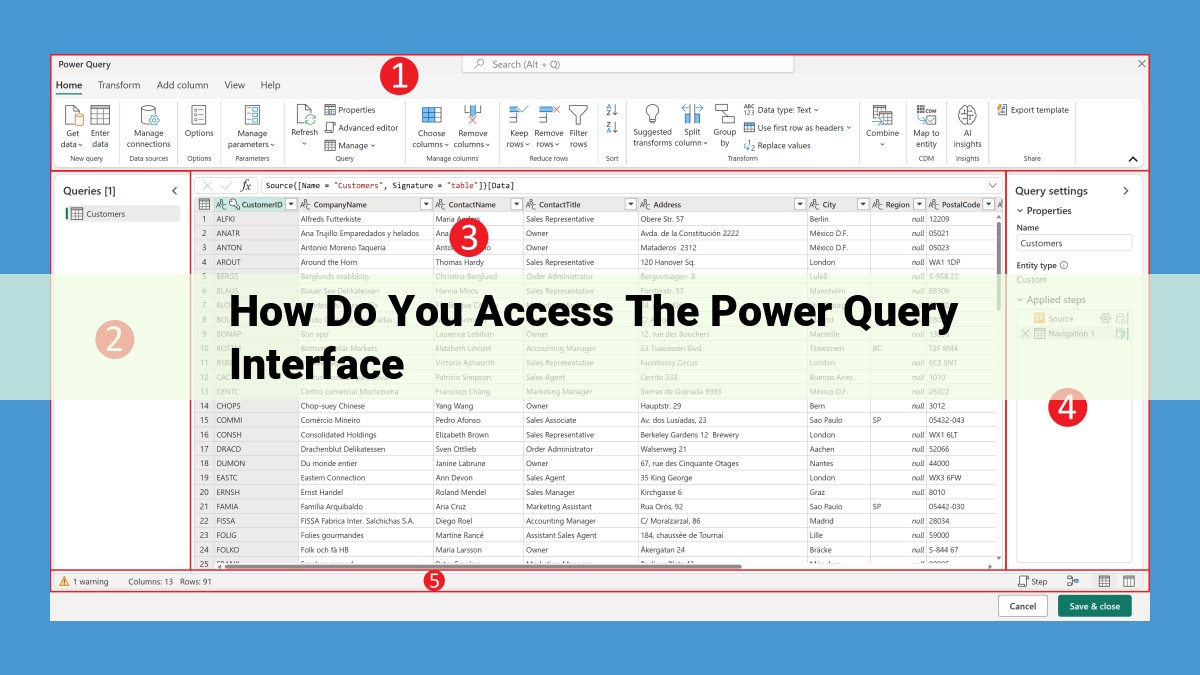To access Power Query, go to the “Data” or “Home” tab in Excel. Under “Get & Transform Data,” select “From Table/Range” to import from Excel sources or “From Other Sources” to import from external databases, files, or webpages. Alternatively, launch Power Query Editor directly by selecting “Launch Power Query Editor” to work with data in a standalone interface.
Unlock the Power of Data Manipulation with Power Query
In the ever-evolving realm of data analytics, Power Query emerges as a transformative tool that simplifies the complex task of data preparation. As the gateway to data manipulation and transformation, Power Query empowers you to cleanse, reshape, and refine your data with unparalleled efficiency.
Harness the Power of Power Query
Power Query is an integral component of Microsoft Excel and Power BI. It automates tedious data preparation tasks, freeing you from the burden of manual labor. With its intuitive user interface and robust capabilities, Power Query accelerates the process of data integration, cleansing, and transformation.
Accessing Power Query with Ease
Accessing Power Query is a breeze. Through the Home Tab’s Get & Transform Data feature, you can easily import data from various sources and access the Power Query Editor. Alternatively, you can utilize the Data Tab’s Data panel to gain similar import capabilities.
Importing Data into Power Query
From Table/Range: Import data directly from existing Excel tables or ranges.
From Other Sources: Expand your data sources to include external databases, files, and webpages.
Launching the Power Query Editor: Bypass the intermediate steps and directly launch the Power Query Editor for a dedicated data manipulation experience.
Unlocking the Power Query Interface
Once in the Power Query Editor, you’ll discover a comprehensive interface brimming with features. From the Query Editor to the Transform and Filter panes, you’ll have everything you need to manipulate your data with precision. Explore the Applied Steps panel to track your data transformations, ensuring transparency and reproducibility.
Benefits of using Power Query for efficient data preparation tasks.
Unveiling the Power of Power Query: A Game-Changer for Data Preparation
In the realm of data analysis, Power Query emerges as a true superhero, transforming the mundane tasks of data preparation into a seamless and efficient experience. This exceptional tool empowers data analysts and business users alike with the ability to effortlessly manipulate and transform data, paving the way for deeper insights and better decision-making.
Benefits of Power Query: A Symphony of Efficiency
The benefits of Power Query extend far beyond mere time-saving. This game-changing tool enables you to:
- Streamline data acquisition: Power Query seamlessly integrates with a multitude of data sources, allowing you to import data from databases, files, and even the web with just a few clicks.
- Automate data cleaning and transformation: Say goodbye to tedious manual data scrubbing! Power Query’s intuitive interface empowers you to automate repetitive data cleaning and transformation processes, ensuring data accuracy and consistency.
- Create reusable data pipelines: Power Query’s powerful functionality extends beyond one-time data manipulations. You can create reusable data pipelines that can be applied to different datasets, saving you valuable time and ensuring consistency across your data analysis projects.
- Foster data collaboration: Power Query enables seamless data sharing among team members, promoting collaboration and ensuring everyone works with the most up-to-date data.
- Empower data-driven decision-making: With Power Query, you can easily explore and visualize your data, unlocking actionable insights and empowering you to make informed decisions based on reliable data.
Explore the Get & Transform Data feature and its options for importing data.
Importing Data with Get & Transform Data: Gateway to Data Manipulation
Embark on a data odyssey with Power Query, an indispensable tool for data manipulation and transformation. Whether you’re a seasoned data analyst or just starting your journey, Power Query is your passport to efficient data management.
Access to Power Query: A Tale of Two Tabs
Enter the world of Power Query through the Home tab’s Get & Transform Data feature. It’s an enchanting portal to a realm of data possibilities. Choose from From Table/Range to import data from within Excel or From Other Sources to summon data from external realms like databases or files.
Alternatively, the Data tab’s Data panel offers a grand gateway to data. Its functionalities mirror those of the Home tab, providing a familiar path to data importation.
Unveiling the Get & Transform Data Wizardry:
Prepare to be spellbound as we delve into the Get & Transform Data wizard’s secrets. This magical tool grants access to the Power Query Editor, a standalone sanctuary for data manipulation. Choose From Table/Range to directly import data from Excel tables or ranges, leaving no stone unturned in your quest for data perfection.
Embarking on Data’s Eternal Quest:
Venture beyond Excel’s confines with the From Other Sources option. Open the doors to external data sources, including databases and files, and even summon data from the vast expanse of webpages. With Power Query at your command, the world of data is your oyster.
Direct Access to the Power Query Editor’s Enchantments:
For those yearning for an unmediated connection to the Power Query Editor, the Launch Power Query Editor option shall be your guide. It transports you directly to the editor’s hallowed halls, where data transformation unfolds like an orchestra of algorithms.
Accessing Power Query: A Guided Tour
Exploring Power Query’s Home Tab Options
Embrace the versatility of Power Query by delving into its functionality accessible from the Home tab. The Get & Transform Data feature beckons you to embark on a data transformation journey. Choose from the From Table/Range option to harness data directly from your Excel tables or ranges, or opt for From Other Sources to delve into a realm of external data sources, such as databases, files, and webpages.
Unveiling the Power Query Data Panel
Venture to the Data tab and discover the Data feature, an alternative gateway to importing data. While it echoes options similar to the Home tab, it presents a distinct experience tailored to specific data handling scenarios.
From Table/Range: A Direct Path to Data
When your data resides within Excel tables or ranges, the From Table/Range option provides a seamless path to import it. Simply select the desired range, and Power Query will effortlessly transform it into a manageable dataset.
From Other Sources: Expanding Your Data Horizons
The From Other Sources option broadens your horizons by facilitating data import from diverse external sources. Whether accessing databases, importing files, or connecting to webpages, this option empowers you to incorporate data from multiple platforms.
Launch Power Query Editor: Unleashing the Standalone Powerhouse
Aspire to delve deeper into data manipulation? Launch Power Query Editor grants you direct access to the standalone Power Query Editor interface, empowering you to harness its advanced data transformation capabilities. Explore its rich features and embark on a journey of data mastery.
Utilize the Data feature to import data.
Importing Data with Ease: The Power of Power Query
Excel’s Power Query is a game-changer for data manipulation and transformation. Whether you’re a seasoned data wizard or just getting started, this powerful tool will streamline your data prep tasks like never before.
Accessing Power Query
Accessing Power Query is a breeze. From the Home tab, simply click “Get & Transform Data” and choose from the available options. You can import data from a variety of sources, including Excel tables, ranges, databases, and websites. Alternatively, navigate to the Data tab and utilize the “Data” feature for similar import capabilities.
Importing from Excel Tables and Ranges
If your data resides in Excel tables or ranges, the From Table/Range option is your go-to. Simply select the table or range you want to import, and Power Query will handle the rest, effortlessly converting it into a usable dataset.
Importing from External Sources
The From Other Sources option opens up a world of possibilities. You can seamlessly import data from external databases, files, and even webpages. This versatility allows you to consolidate data from disparate sources, providing a comprehensive view of your information.
Launching the Power Query Editor Directly
For advanced data manipulation, you can directly launch the Power Query Editor. This standalone interface empowers you with a whole host of transformation capabilities, giving you complete control over your data.
The Power Query Editor Interface
The Power Query Editor is a user-friendly interface designed to make data transformation a breeze. Its intuitive tools and visualization capabilities let you preview and manipulate your data with ease, empowering you to create clean and structured datasets that drive better decision-making.
Recognize the similarities and differences with the Home Tab’s options.
**Understanding Power Query**
In the world of data analysis, Power Query emerges as an indispensable tool, empowering users to effortlessly manipulate and transform their raw data. This versatile feature seamlessly integrates with Microsoft Excel and unlocks a universe of possibilities for efficient data preparation.
**Accessing Power Query: Two Convenient Options**
Accessing Power Query is a breeze, with two convenient entry points to suit your workflow. From the Home Tab, navigate to the Get & Transform Data section, where you’ll find a menu of import options. Alternatively, the Data Tab‘s Data feature provides a similar set of tools.
**Importing Data Using Get & Transform Data**
Let’s dive into the Get & Transform Data feature. Kickstart the data import process by clicking From Table/Range to swiftly access data from existing Excel tables or ranges. For data residing outside Excel, tap into From Other Sources to explore a vast array of external data sources, encompassing databases, files, and even webpages.
**Accessing External Data Sources**
From Other Sources opens a gateway to a myriad of external data sources. Effortlessly connect to databases like SQL Server, Oracle, and MySQL, or retrieve data from files such as CSV, JSON, and XML. Unleash the power of the web by importing data from URLs and web pages.
**Diving into the Power Query Editor Interface**
Once your data is imported, prepare to embark on a transformative journey within the Power Query Editor. This standalone tool unveils an intuitive interface adorned with a wealth of features. Navigate through the Ribbon to discover commands for data cleaning, shaping, and merging. Explore the Formula Bar to unleash the power of its powerful formula language. The Query Panel offers a comprehensive view of your data transformations, empowering you to trace data lineage and troubleshoot issues.
**Similarities and Differences: Get & Transform Data vs. Data Tab**
Embarking on a comparative journey, we uncover similarities between Get & Transform Data and the Data feature. Both provide a gateway to importing data into Excel, offering options for extracting data from Excel ranges, tables, and external sources. However, Get & Transform Data takes the lead in providing direct access to the Power Query Editor, empowering users to delve into advanced data transformations.
Seamlessly Accessing Power Query Editor via Get & Transform Data: A Guided Journey
Harnessing the transformative power of data manipulation requires a robust tool, and Microsoft Power Query stands as a formidable contender. This versatile platform empowers you to effortlessly prepare and transform your data, paving the way for insightful analysis and informed decision-making.
One of the key access points to Power Query’s capabilities lies within Excel’s Get & Transform Data feature. It’s a veritable portal that connects you to the vast Möglichkeiten of data manipulation.
Upon clicking this enigmatic button, a plethora of options unfolds before your eager eyes, beckoning you to import data from diverse sources. You can embark on a data-gathering expedition, venturing into the realms of tables, ranges, and external data sources.
For those who prefer a direct approach, the Launch Power Query Editor option whisks you away to the standalone interface of the Power Query Editor. This dedicated workspace empowers you to delve into the depths of data manipulation, where you can cleanse, transform, and shape your data to perfection.
Prepare yourself for an extraordinary journey into the realm of data transformation, where Power Query emerges as your trusted guide. With its intuitive interface and unparalleled capabilities, you’ll conquer data challenges with ease, unlocking the full potential of your data.
Step-by-Step Guide to Accessing Power Query Editor via Get & Transform Data
-
Summon the Power of Excel: Open the hallowed halls of Microsoft Excel, where the journey begins.
-
Navigate to the Get & Transform Data Sanctuary: Venture forth to the Data tab and seek solace in the Get & Transform Data feature. A world of data-related possibilities awaits.
-
Choose Your Data Odyssey: A myriad of paths lay before you. Opt for From Table/Range to import data from existing Excel tables or ranges. Embark on a data-gathering quest to external sources via From Other Sources. Or, for the most direct route, select Launch Power Query Editor and delve into the standalone interface.
-
Prepare to be Transformed: As you embark on this data-shaping adventure, the Power Query Editor emerges as your trusted companion. Its intuitive interface beckons you to explore the depths of data manipulation, empowering you to cleanse, transform, and shape your data to perfection.
Importing Data Using Get & Transform Data
Embark on a transformative journey as we delve into the realm of data manipulation with Power Query. This powerful tool orchestrates data seamlessly, paving the way for accurate analysis and informed decision-making.
From Table/Range: A Direct Path to Excel Data
If your data resides within the comforting confines of Excel tables or ranges, then From Table/Range beckons you. With a simple click, you can summon the raw data straight into Power Query’s embrace. Simply select the desired table or range and witness the data effortlessly flow into the editor’s workspace.
From Other Sources: Venturing Beyond Excel’s Grenzen
Data often inhabits diverse realms beyond Excel’s spreadsheets. From Other Sources unlocks a gateway to a constellation of external repositories. Unleash the power of databases, tame unruly files, and conquer the vast expanse of webpages. Whether your data resides in a SQL Server database or a remote CSV file, Power Query will bend it to your will.
Launch Power Query Editor: A Direct Dive into Data Transformation
For those eager to dive headlong into the depths of data manipulation, Launch Power Query Editor stands ready to gratify your desires. Bypassing the intermediate steps, this option grants you immediate access to the editor’s transformative powers. Whether you seek to cleanse, reshape, or merge data, the Power Query Editor emerges as your indispensable ally.
Launching the Power Query Editor Directly
Unlock the full potential of data manipulation by directly launching the Power Query Editor. This standalone tool serves as your data transformation hub, empowering you to reshape, cleanse, and prepare your data for analysis.
Access the Power Query Editor through the Get & Transform Data feature on the Home tab. Click on From Other Sources and then select Launch Power Query Editor. This action will open a new window with a clean slate, ready for you to import and transform your data.
The Power Query Editor offers a user-friendly interface that simplifies data manipulation tasks. Its intuitive layout and powerful features make it easy for you to connect to various data sources, apply transformations, and preview your results before applying changes.
The direct launch option provides you with greater flexibility and control over your data. You can import data from a wide range of sources and work with it in a dedicated environment, free from the constraints of other Excel features.
Whether you’re a seasoned data analyst or just starting your data journey, the direct launch of the Power Query Editor streamlines your workflow and empowers you to harness the full capabilities of this powerful tool.
Importing Data from Excel Tables or Ranges: Unlocking the Power of Direct Data Access
When working with data in Excel, you have the remarkable ability to import data directly from tables or ranges using the From Table/Range option. This feature empowers you to effortlessly integrate data from your existing Excel worksheets into your Power Query workflow.
To embark on this data integration journey, simply navigate to the Get & Transform Data tab in the Excel ribbon. From there, select the From Table/Range option to initiate the import process. Power Query will automatically detect and display all the tables and ranges defined within your active worksheet.
Once you select the desired table or range, Power Query will swiftly prompt you to specify whether you wish to import the first row as headers or simply consider it as part of your data. This crucial step ensures that your data is structured and organized in a way that aligns with your analysis requirements.
Upon finalizing your selection, the imported data will appear in the Power Query Editor, where you can unleash the transformative potential of this powerful tool. From filtering and sorting to merging and appending, Power Query grants you unparalleled control over your data, allowing you to shape it into a format that meets your specific needs.
Embark on this data integration adventure today and discover the seamless convenience of importing data directly from Excel tables or ranges using the From Table/Range option. Let Power Query be your guide as you navigate the vast ocean of data, transforming it into actionable insights that drive your decision-making.
Explore the possibilities of importing data from external sources, including databases, files, and webpages, via the From Other Sources option.
Exploring the Power of Data Import with Power Query’s From Other Sources
In the realm of data manipulation, Power Query stands as a formidable ally, empowering you to transform raw data into actionable insights. One of its key strengths lies in its ability to import data from a vast array of external sources, opening up a world of possibilities for data exploration and analysis.
Through the From Other Sources option, Power Query grants you access to a treasure trove of data:
- Databases: Connect directly to databases and extract valuable information, whether it resides in SQL Server, Oracle, or other popular platforms.
- Files: Import data from diverse file formats, including CSV, Excel, JSON, and XML, seamlessly integrating data from multiple sources.
- Webpages: Harness the wealth of online information by importing data from webpages, leveraging Power Query’s web scraping capabilities.
The process is surprisingly straightforward. Simply navigate to the Get & Transform Data feature in the Home tab or the Data panel, select From Other Sources, and choose the desired source. Power Query will guide you through the rest, providing intuitive options for authentication and data selection.
Unlocking the possibilities of external data import with Power Query empowers you to enrich your data analysis with a broader spectrum of insights. From exploring customer demographics stored in databases to analyzing market trends extracted from webpages, Power Query becomes your gateway to a comprehensive understanding of your data.
So, embrace the power of Power Query and its From Other Sources option. Let it be your guide as you delve into the fascinating world of external data import, expanding your analytical capabilities and unlocking the full potential of your data-driven decision-making.
Provide instructions on directly opening the Power Query Editor interface using the Launch Power Query Editor option.
Importing Data from External Sources with Power Query
As you delve into the realm of data manipulation, you’ll encounter a plethora of external sources that hold valuable information. Power Query empowers you to effortlessly import data from these sources, unlocking its transformative potential.
Accessing the Import Options
Navigating to the Get & Transform Data feature on the Home tab reveals a treasure trove of options for importing data from external sources. From Table/Range grants you access to data within your current Excel tables or ranges. However, if you seek data from beyond these confines, From Other Sources unveils a world of possibilities.
Embarking on a Data Odyssey
With From Other Sources as your guide, you can venture forth and retrieve data from a myriad of destinations. Databases beckon with vast reservoirs of structured information, while files entice with their diverse formats. Webpages unfurl their digital tapestry, bringing live data within your reach.
Launching the Power Query Editor Directly
For those who prefer a direct approach, Launch Power Query Editor provides a swift passage into the depths of data exploration. By clicking this option, you’ll seamlessly enter the Power Query Editor interface, a sanctuary of data manipulation and transformation.
Meet the Power Query Editor
Upon entering the Power Query Editor, you’ll be greeted by an intuitive interface that empowers you to reshape and mold your data with ease. Its arsenal of tools and features awaits your command, ready to execute your every data-driven desire.
Harnessing the Power of Transformation
Within the Power Query Editor, you embark on a transformative journey. Merge data from multiple sources, filter out irrelevant records, and sort them to reveal hidden patterns. Cleanse your data, removing impurities and inconsistencies, and reshape it to fit your analytical needs.
Empowering Data Exploration
As you navigate the intricacies of the Power Query Editor, you’ll discover its true essence: empowerment. Unleash your curiosity, explore your data from every conceivable angle, and unlock insights that have long eluded you.
Introduce the concept of the Power Query Editor as a standalone tool.
Accessing Power Query: Unlocking Data Manipulation and Transformation
As data volumes soar, the need for efficient data preparation and transformation has become paramount. Microsoft Power Query emerges as a game-changer, empowering users to streamline these tasks with ease. This article will guide you through the seamless access to Power Query from within Microsoft Excel.
Unveiling the Power of Power Query
Power Query is an indispensable tool that revolutionizes data manipulation and transformation processes. By leveraging its robust feature set, you can cleanse, shape, and merge data with unparalleled precision, saving countless hours of manual labor.
Accessing Power Query: Multiple Avenues
Accessing Power Query is a breeze through multiple avenues within Microsoft Excel. From the Home Tab’s Get & Transform Data feature to the Data Tab’s Data Panel, you have a plethora of options to initiate data import and manipulation.
Importing Data with Get & Transform Data
The Get & Transform Data feature is your gateway to importing data from various sources. Whether you’re working with Excel tables, databases, or webpages, this feature provides a comprehensive set of options to suit your needs.
Exploring the Power Query Editor
Upon importing data, you’ll be introduced to the Power Query Editor, the heart of data manipulation within Excel. This standalone tool offers a user-friendly interface and intuitive features that empower you to explore, transform, and enrich your data with ease.
Unlocking the Power of Data Manipulation
The Power Query Editor unleashes a world of data manipulation possibilities, allowing you to effortlessly perform tasks such as:
- Merging multiple data sources
- Removing duplicates
- Splitting and combining columns
- Applying conditional formatting
- Aggregating data for insightful analysis
Empowering Data-Driven Decision-Making
By leveraging the capabilities of Power Query, you can transform raw data into valuable insights that drive informed decision-making. Its user-friendly interface and powerful functionalities make it an essential tool for data analysts, business intelligence professionals, and anyone seeking to harness the power of their data.
Unleashing the Power of Power Query for Seamless Data Preparation
In the realm of data analysis, the need for efficient data manipulation and transformation is paramount. That’s where Microsoft’s Power Query emerges as a formidable ally, offering a streamlined approach to preparing your data for insightful analysis.
Power Query seamlessly integrates with Excel, providing you with multiple avenues to access its transformative capabilities. Whether you prefer the convenience of the Home tab’s Get & Transform Data feature or the versatility of the Data tab’s Data panel, Power Query is just a click away.
Delving into the Power Query Editor: A World of Data Manipulation
Once you embark on your data transformation journey, you’ll be greeted by the intuitive interface of the Power Query Editor. This standalone tool is where the real magic happens. Its user-friendly design empowers you to manipulate and transform your data with ease, harnessing a myriad of powerful functions.
In the Power Query Editor, data is represented as a series of steps, providing a transparent and reproducible record of your transformations. This allows you to trace each modification, ensuring accuracy and auditability. With its intuitive drag-and-drop functionality, you can effortlessly rearrange and combine steps to achieve your desired data transformations.
Key Features of the Power Query Editor:
- Data Preview: Visualize your data in real-time, enabling you to monitor changes and make informed decisions.
- Formula Bar: Craft custom formulas to manipulate and modify your data, unlocking advanced transformation capabilities.
- Query Settings: Configure query-specific options, such as data types and query folding, to optimize performance and efficiency.
Mastering Power Query is an invaluable skill for data analysts, empowering you to prepare your data with speed, precision, and confidence. Embrace the transformative power of Power Query and elevate your data analysis to new heights of efficiency and insight.
Unlocking the Power of Power Query for Seamless Data Transformation
The Magic of Power Query
Embark on an extraordinary journey into the realm of data manipulation and transformation with Power Query. This revolutionary tool empowers you to tackle the complexities of data preparation with unmatched efficiency, offering a symphony of benefits that will serenade your data analysis endeavors.
Unveiling the Power Query Editor
Access the gateway to data transformation through the Home Tab’s Get & Transform Data feature, where a myriad of options await. Dive into the From Table/Range option to effortlessly import data from Excel tables or ranges, or venture forth into the From Other Sources realm to connect to external databases, files, and webpages.
For those seeking a direct encounter, the Launch Power Query Editor option stands ready. It whisks you away to a standalone interface, a sanctuary where the true power of Power Query unfolds.
Exploring the Power Query Editor’s Haven
Within the Power Query Editor, you’ll find a symphony of features that transform your data into a masterpiece. Its intuitive interface guides you through the transformation process, allowing you to shape your data into the perfect form for analysis.
Unleash the power to filter, sort, group, and merge data with astonishing ease. Witness the wonders of data cleansing as duplicate values vanish and rogue data is banished. Embrace the versatility of adding custom columns and parameters, granting your data newfound dimensions.
With Power Query as your ally, the possibilities are boundless. Discover the secrets of data manipulation and transformation, and elevate your analysis to new heights.